Time to record some training or racing!
Open the Rowlytics app on your Android phone. As you set off on your training or racing, press the start button. The app will start recording and displaying stroke rates, speed etc. Once you've finished your training or racing, press the stop button to finish recording data.
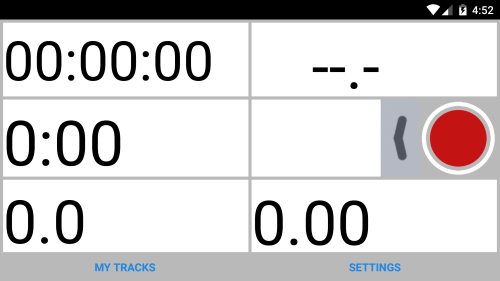
On the lower left of the screen the current piece distance and time is displayed, on the right, the total distance and time is displayed. A long press anywhere on the screen resets the left hand piece stats. You might wish to use this to time or measure training efforts.
GPS
As you record data, a small box in the top right hand corner will flash, with the letters "GPS" in it. It will display different colors showing you the GPS signal quality:
Green: Good GPS signal, good for recording
Orange: Average signal, most likely your iPhone is still trying to get a GPS location lock
Red: No GPS signal with usable information, the signal isnt good enough to show your speed and location both in the app and in our analytics portal.
Stop
Press the stop button to finish recording your training or race.
At this stage, the app will compress the data file and attempt to upload it to our website for further processing, assuming you have an internet connection, and you've configured your correct username and password in the app settings.
Theres no need to press the stop/start button in between training pieces. Our analytics portal knows when you were or weren't paddling and automatically chops your data up into the correct training pieces.
If your track doesn't upload, you can perform a manual track upload via the track details page.
